Reducing the Number of Clicks When Saving Files Deep within a Website’s Structure by Using Shortcuts
When receiving lots of files via e-mail to convert to PDF and post on the website, it can be a time consuming project. Especially when the files are saved to a folder deep within a website and the software used to create the PDF doesn't remember the last folder saved to. Instead of clicking folder after folder for each file, let's look at folder shortcuts.
Background
Let's say a client sent a few e-mails containing 20 or so files. The files need to be saved as PDFs in the stakeholder meetings page under the corresponding downloads folder (see Figure 1). For example, if the file is for the November 2011 meeting, the PDF should be saved to the "2011-11" folder.
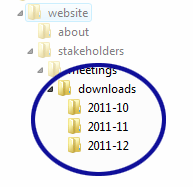
Figure 1. Example Website Structure
With the destination folder being several directories deep, it takes quite a few clicks to save each of PDF where we want it…and Figure 1 doesn't even show the other folders that we may need to click through to get to the base website folder. To speed things up, let's create a shortcut which goes directly to the destination folder.
Utilizing a Shortcut
On a Windows computer, we just need to drag the "downloads" folder, while holding the Alt key, to a place that's easily accessible—such as the desktop. We should now have a folder shortcut like the one shown in Figure 2.
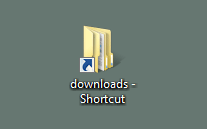
Figure 2. Shortcut to the Downloads Folder
Now, instead of clicking folder after folder, we can go to the desktop and click the shortcut which magically transports us to the destination folder.
Conclusion
There may be more efficient ways to get the PDFs where they need to be without a shortcut. We could, for example, move all the files to where they need to be on the website and convert them there. Some software defaults to the current folder when asking where to save the PDF. After the PDF is created, we could delete the originating file. We could also save the PDFs to an easily accessible folder (like the desktop). Then just drag the files over to the downloads folder when done.
In the end, we can use whatever method works best for the given scenario.


0 Comments
There are currently no comments.
Leave a Comment