Save Paper by Printing Multiple Pages to a Single Sheet with Microsoft Word
My personal preference is to avoid printing whenever possible. It's bad for the environment, it costs businesses money, and I really like seeing my desk. But there are times when printing seems inevitable. Maybe something is needed for a meeting and you won't have a computer—or internet access. There are still ways to reduce how much paper you use by printing more than one page per sheet.
The first thing you might think for printing multiple pages per sheet is to utilize both side of the paper. Although that would reduce the amount of paper used, it may be more hassle than it's worth…unless you have a duplex-capable printer. Instead we can utilize the "Pages Per Sheet" feature in Microsoft Word.
Let's say we have a four-page document to print using Word 2010. To print the entire document on a single sheet of paper, we would
- Open the document in Microsoft Word
- Click File (see Figure 1)
- Click Print (see Figure 2)
- Change the "1 Page Per Sheet" option to "4 Pages Per Sheet" (see Figure 3)
- Click the Print button (see Figure 4)
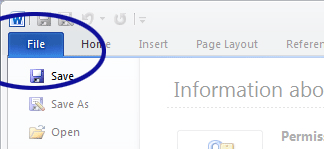
Figure 1. File Menu
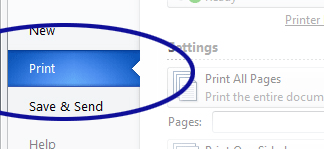
Figure 2. Print Option
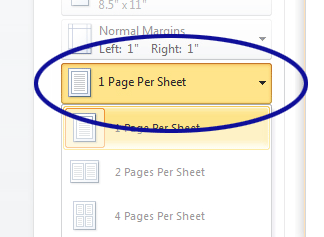
Figure 3. Pages Per Sheet Option
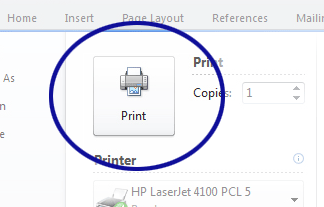
Figure 4. Print Button
What About Older Versions of Word?
The Pages Per Sheet option has been available in Microsoft Word for a while. But if you're like me, you probably didn't notice the feature since it isn't accessible through Print Preview. The option is under the Print dialog box (see Figure 5 and Figure 6).
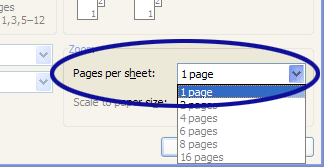
Figure 5. Pages Per Sheet Option for Word 2003
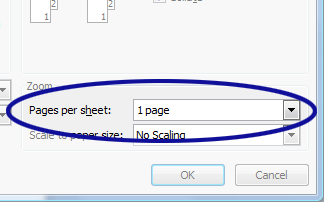
Figure 6. Pages Per Sheet Option for Word 2007
What If It's Not a Word Document?
If you're printing something that isn't a Microsoft Word document, you could convert. Copying and pasting content into Word usually works. If formatting is an issue, you could take screenshots of the content and paste them into Word. Of course, you may want to check if the software where the content originates from doesn't already have a Pages Per Sheet option.


0 Comments
There are currently no comments.
Leave a Comment