Auto-closing the Files Panel in Dreamweaver
A few months back the Files panel in Adobe Dreamweaver CS4 began acting up for me. Normally it would minimize after clicking outside of the panel, but for some reason it decided to stop working. I've spent more time then I care to admit digging through preferences and searching for answers online. Of course, once I stopped looking, the solution presented itself.
Background
In Dreamweaver my Files panel is collapsed down so that it only shows an icon. (See Figure 1)
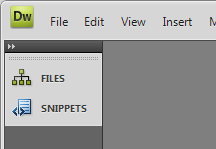
Figure 1. Files Panel Collapsed to an Icon
To access my files, I just click the Files icon. But as mentioned earlier the panel wouldn't go away without clicking the Files icon again. (See Figure 2)
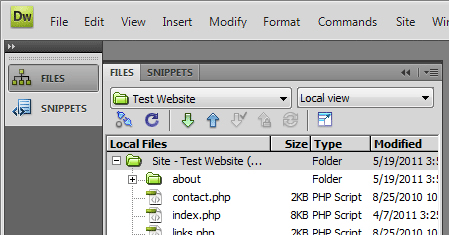
Figure 2. View After Clicking the Files Icon
Fixing the Auto-Close Feature
It turns out that there is a setting for the auto-close feature, but it's location isn't very obvious. If you right-click the Files panel, you should see an option for "Auto-Collapse Iconic Panels". You just need to make sure the option is checked. (See Figure 3)
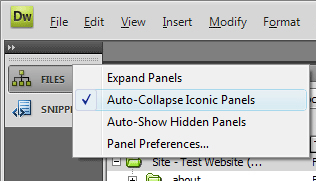
Figure 3. Auto-Collapse Iconic Panels Option
Switching to Icon View
If you want to switch your Files panel so that it's collapsed down to an icon, you just need to click the double-arrow icon above the Files panel. (See Figure 4)
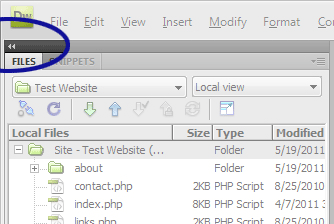
Figure 4. Expanded Files Panel and the Button to Collapse to Icons


0 Comments
There are currently no comments.
Leave a Comment